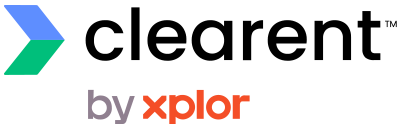The PAX S80 Quick Reference Guide will help you with step-by-step instructions for basic setup and functions.
The PAX S80 Smart Card reader is EMV certified with an optional contactless reader allowing merchants the ability to accept contactless payments including Apple Pay and Google Pay.
The user-friendly ATM-style interface is designed for intuitive operation. A convenient built-in printer allows fast receipt printing at the time of sale. Additionally, the terminal offers merchants the ability to not only accept payments, but also process refunds, voids, and returns, and accept tips.
The S80 terminal offers several connection options, including wired and wireless. Merchants can choose traditional dialup connection using a phone line, or utilize high-speed options through either an Ethernet cable or using 3G wireless networks ensuring peak performance during business hours.
The PAX S80 terminal offers a number of features for convenience and ease of use, including a backlit display, ergonomic keypad, multiple connection options, and a built-in thermal receipt printer.
Credit Sale (Swipe/Chip/Contactless)
- Enter SALE AMOUNT and press ENTER
- Swipe/insert/tap card
- If prompted, enter PIN, or press ENTER to bypass
- If prompted, enter SERVER ID
- If prompted tip at time of sale, enter TIP AMOUNT or press ENTER to bypass
- Terminal will communicate
- Merchant receipt will print
- Tear slip and press any key to print a customer copy of receipt
NOTE: For tip after sale, please refer to tip adjust section.
Credit Sale (Manual Entry)
- Enter SALE AMOUNT and press ENTER
- If prompted tip at time of sale, enter TIP AMOUNT or press ENTER to bypass
- Enter the FULL CARD NUMBER and press ENTER
- Enter the EXPIRATION DATE and press ENTER
- If prompted, enter SERVER ID
- If prompted, enter CVC/CSC and press ENTER
- If prompted, enter STREET ADDRESS number and press ENTER
- If prompted, enter ZIP CODE and press ENTER
- Terminal will communicate
- Merchant receipt will print
- Tear slip and press any key to print a customer receipt
NOTE: For tip after sale, please refer to tip adjust section.
Tip Adjust
- Press FUNC + ALPHA
- Select SCROLL UNTIPPED from the list
- Press ENTER to adjust transaction
- Enter TIP AMOUNT and press ENTER for Yes
Reprint Receipt
- Press FUNC + ENTER
- Scroll down to select REPRINT and press ENTER for these receipt reprint options:
- To print the last receipt, select LAST CUSTOMER RECEIPT
- To print a different receipt, select ANY RECEIPT and enter the TRANSACTION NUMBER
- Select CUSTOMER or MERCHANT receipt and press ENTER
- Receipt will print
Credit Card Void
- Receipt will print
- Use arrow to scroll down to VOID and press ENTER
- Enter PASSWORD if asked, password is current date MMDDYYYY
- Enter TRANSACTION NUMBER from the current batch, and press ENTER
- Press ENTER to confirm
- Merchant receipt will print
- Tear slip and press any key to print a customer receipt
Debit Sale
- Tap the word CREDIT then the word DEBIT for DEBIT/SALE ENTER AMOUNT
- Input SALE AMOUNT and press OK
- Insert chip card
- Enter PERSONAL IDENTIFICATION NUMBER (PIN) on PIN pad and press OK
- If prompted, input TIP AMOUNT and press OK
- Terminal will communicate
- Sign on screen if applicable
- Receipt will print
Credit Return (Refund)
- Press FUNC
- Use arrow to scroll down to RETURN and press ENTER
- Enter PASSWORD if asked, password is current date MMDDYYYY
- Select BY CARD NUMBER
- Enter REFUND AMOUNT
- Swipe/insert/tap card
- If prompted, enter SERVER ID
- Terminal will communicate
- Merchant receipt will print
- Tear slip and press any key to print a customer copy of receipt
Print Reports
- Press FUNC to access menu
- Select REPORT and press ENTER
- Enter PASSWORD if asked, password is current date MMDDYYYY
- Report will print
Batch Settlement
- Press FUNC + CLEAR
- Select BATCH CLOSE
- Press ENTER
- Terminal will communicate and print report
Host Totals Report
- Press FUNC + CLEAR
- Select HOST TOTALS
- Terminal will communicate and print report
Credit Forced Entry (Offline)
- Press F4 until the screen displays CREDIT FORCED
- Enter the SALE AMOUNT
- Enter TIP AMOUNT or press ENTER to bypass
- Swipe or manually enter card number
- Enter AUTHORIZATION NUMBER
- If prompted, enter SERVER ID
- Terminal will communicate
- Merchant receipt will print
- Tear slip and press any key to print a customer copy of receipt
Add Server/Clear
- Go to MENU
- Select MERCHANT SETTINGS
- Select ADDITIONAL PROMPTS
- Enter in PASSWORD, curernt date MMDDYYYY
- Select SERVER ID Mode and select ON
- Enter in SERVER NUMBER