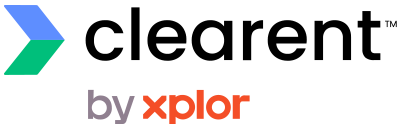In the Merchant Portal, you can manage your notification preferences to stay informed about important updates. Currently, there are two types of notifications available: Disputes Created and Disputes Updated, which are sent via email. By default, you only receive notifications for your own merchant account, not for sub-merchants (merchants lower in the hierarchy). Follow the steps below to enable or disable these notifications according to your preferences.
Note that only you can control your notification preferences, they can’t be set by any other users. However, some partners may have certain notification types disabled if this is the case you won’t see the notification type in your list. Likewise, if you don’t have permissions to the corresponding functionality the notification type won’t be in your list.
Steps to Enable/Disable Notifications:
1. Access Notification Preferences:
- Once logged in, locate the top navigation bar.
- Click on your profile name in the upper right corner or icon to open the dropdown menu.
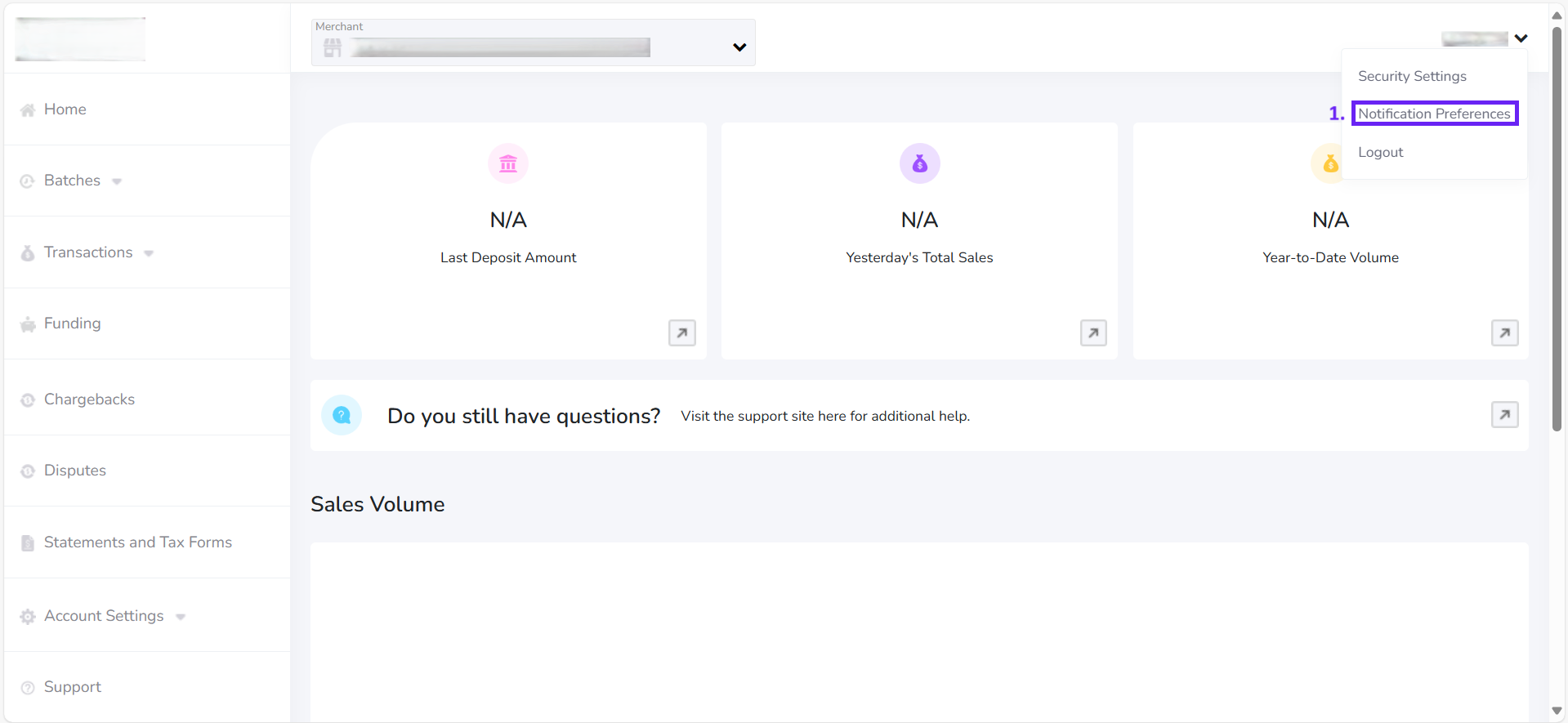
- This will open the Notification Preferences page where you can manage your email notifications.
2. Enable/Disable Notifications:
- You will see notification options that are available to you. “New Disputes” and “Updates on Existing Disputes”.
- To enable a notification, check the checkbox to the “On” position.
- To disable a notification, uncheck the checkbox to the “Off” position.
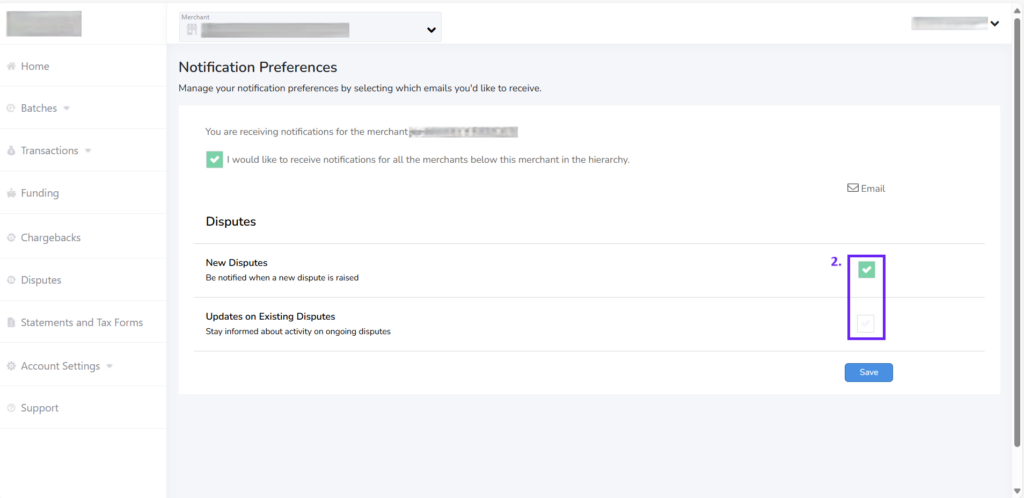
3. (Optional) Steps to Enable/Disable Sub-Merchant Notifications:
- This functionality allows a user to receive notifications for all merchants that are below them in the hierarchy.
- Locate the option “I would like to receive the notifications for all the merchants below this merchant in the hierarchy.”
- Check the box to enable notifications for sub-merchants.
- Uncheck the box to disable notifications for sub-merchants.
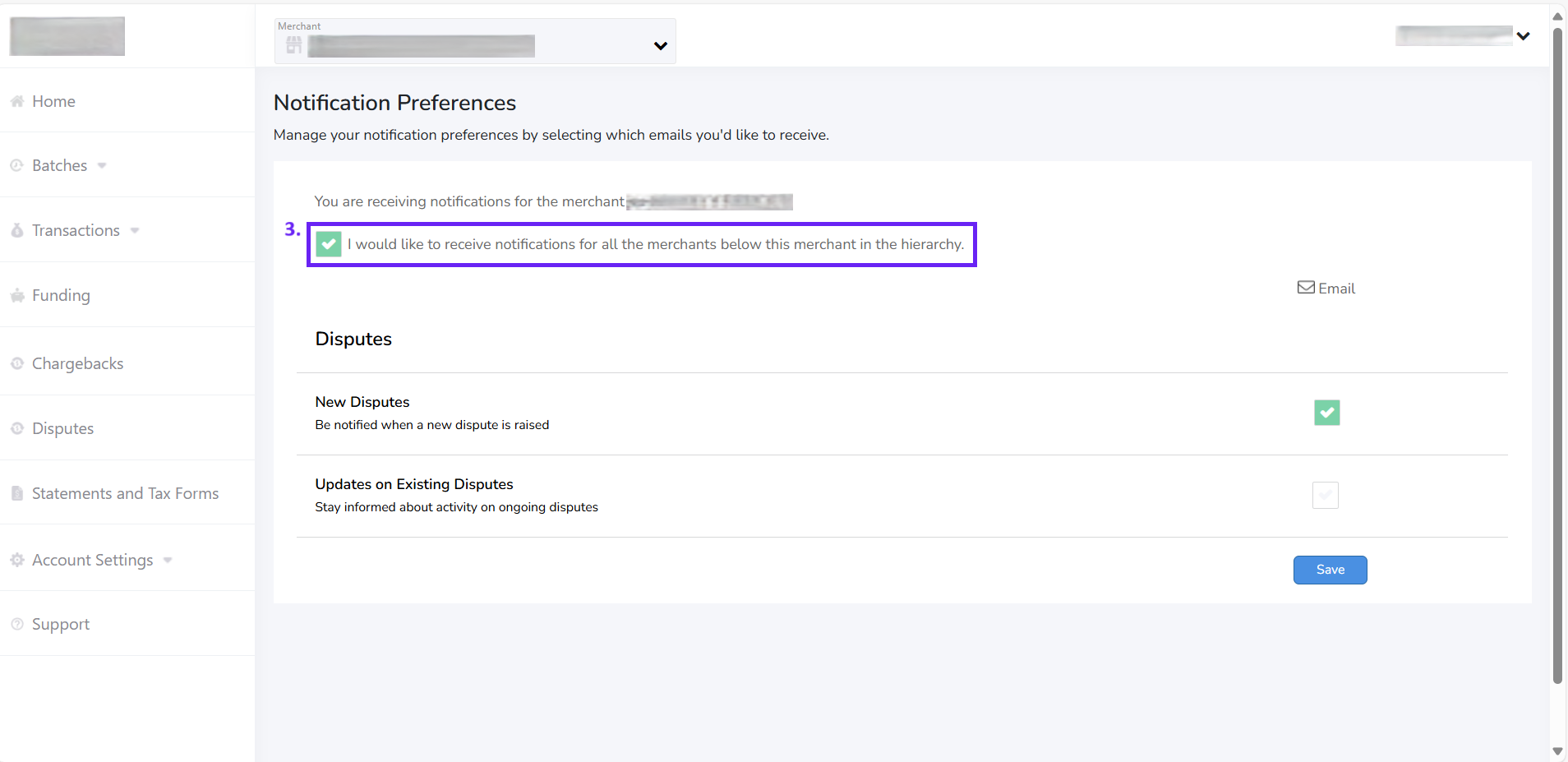
This option will not be visible to merchants that do not have any sub-merchants. Merchants that have at-least 1 sub-merchant can use this option to choose to receive email notifications for their sub-merchants
Sub-merchant notifications work in parallel with your user-level notification settings. If your Dispute notifications are disabled, enabling sub-merchant alerts will not trigger notifications for you. To receive alerts for sub-merchants, ensure your user-level notifications are enabled first.
4. Save Changes:
- Click the “Save” button to apply your selections.
- A confirmation message will indicate that your notification preferences have been updated.
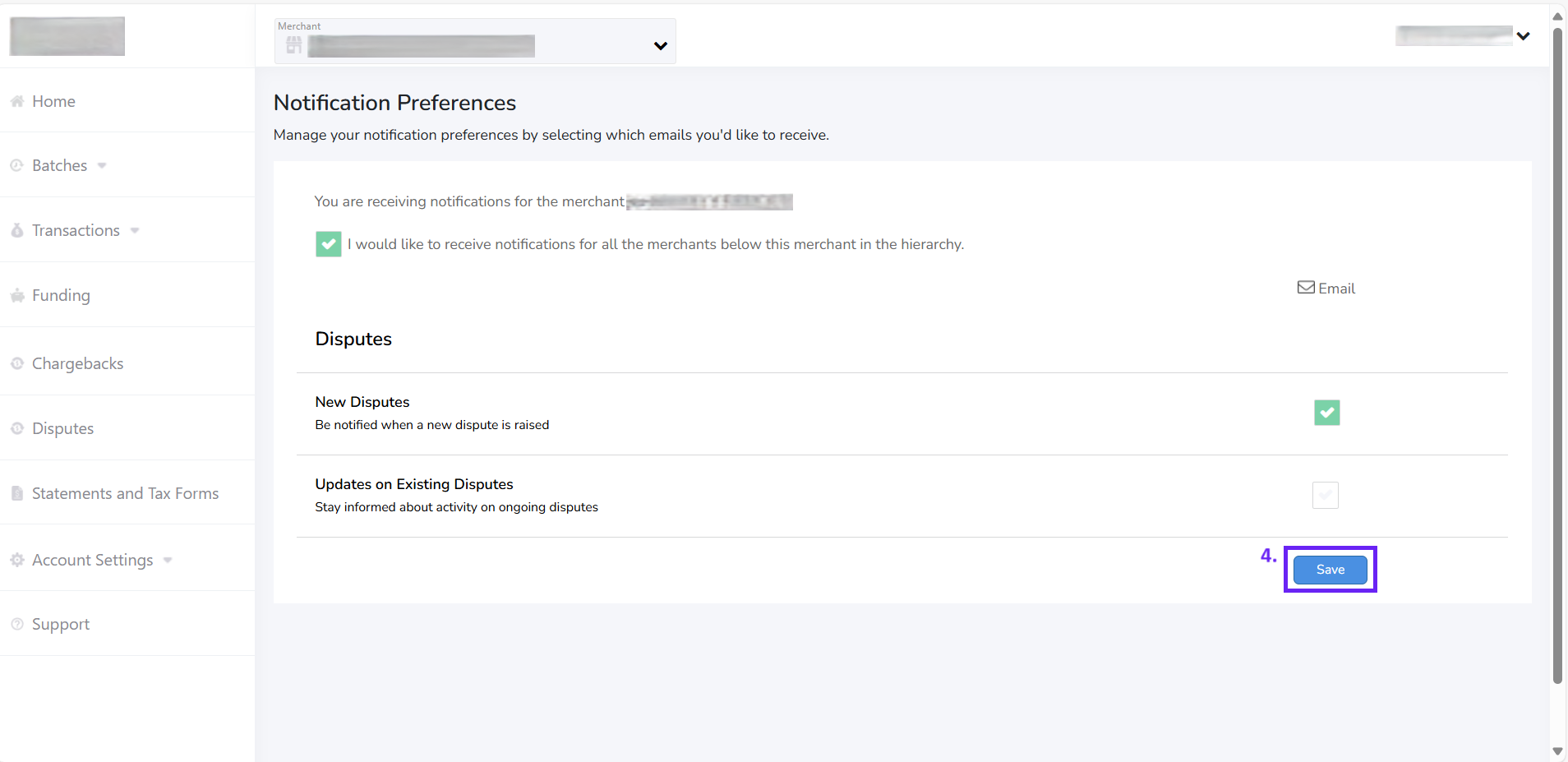
Conclusion: By following these steps, you can easily manage your notification preferences in the Merchant Portal. This ensures that you receive only the notifications that are relevant to you, helping you stay informed about important updates without being overwhelmed by unnecessary emails.
If you have any questions or need further assistance, please contact our support team.